Let's configure Postgresql and Redis in our docker-compose.yml and our Laravel application so we can use Postgresql as a database backend and Redis as a cache server.
- Add the two new services (Postgres and Redis) to the docker-compose.yml file:
version: "3.7"
# creates the volumes to use with postgres and redis so we have data persistence
volumes:
postgres-data:
redis-data:
networks:
frontend:
backend:
services:
proxy:
image: nginx:latest
ports:
- "8080:80"
volumes:
- ./:/var/www/app
- ./docker/nginx/nginx-site.conf:/etc/nginx/conf.d/default.conf
networks:
- frontend
- backend
php:
build:
context: ./docker/php
dockerfile: Dockerfile
image: laravelgis-php:latest
volumes:
- ./:/var/www/app
networks:
- backend
# the postgres service using the latest official image, it also maps the postgres-data volume
# to /var/lib/postgresql/data in the container, maps the local port 5432 to the container
# port 5432 and specifies the database, user and password to use (they will be created the first time
# the container is run).
postgres:
image: postgres:latest
volumes:
- postgres-data:/var/lib/postgresql/data
ports:
- "5432:5432"
environment:
POSTGRES_PASSWORD: 12345
POSTGRES_USER: laravelgis
POSTGRES_DB: laravelgis
PGDATA: /var/lib/postgresql/data
networks:
- backend
# the redis service using the latest official image and mapping the redis-data volume to
# /data in the container as well as local port 6379 to container port 6379.
redis:
image: redis:latest
sysctls:
- net.core.somaxconn=511
ports:
- "6379:6379"
volumes:
- redis-data:/data
networks:
- backend
The last changes to the docker-compose.yml file will:
- create two local docker volumes to store database and cache files;
- add a Postgres service based on the latest official docker image, using the postgres-data volume and create a database called laravelgis and a user called laravelgis with password 12345 (security is not an issue as it's a development environment, never use weak passwords in production!);
- add a Redis service based on the latest docker official image using the redis-data volume.
Now, when you run "docker-compose up" again, you should be able to access Postgres on your development host on port 5432 and Redis on port 6379 with any cli/gui client.
- Now lets ajust our .env file with the new services:
APP_NAME=Laravel
APP_NAME="Laravel GIS Project"
APP_ENV=local
APP_KEY={YOUR_APP_KEY}
APP_DEBUG=true
APP_URL=http://localhost
APP_URL=http://localhost:8080
LOG_CHANNEL=stack
LOG_DEPRECATIONS_CHANNEL=null
LOG_LEVEL=debug
DB_CONNECTION=mysql
DB_HOST=127.0.0.1
DB_PORT=3306
DB_DATABASE=laravel
DB_USERNAME=root
DB_PASSWORD=
DB_CONNECTION=pgsql
DB_HOST=postgres
DB_PORT=5432
DB_DATABASE=laravelgis
DB_USERNAME=laravelgis
DB_PASSWORD=12345
BROADCAST_DRIVER=log
CACHE_DRIVER=file
CACHE_DRIVER=redis
FILESYSTEM_DISK=local
QUEUE_CONNECTION=sync
SESSION_DRIVER=file
SESSION_LIFETIME=120
MEMCACHED_HOST=127.0.0.1
REDIS_HOST=127.0.0.1
REDIS_HOST=redis
REDIS_PASSWORD=null
REDIS_PORT=6379
(...)
- Rerun "docker-compose up" and then run "docker exec -it laravel-gis_php_1 php artisan migrate", the initial Laravel migrations should now run correctly against our postgres service:
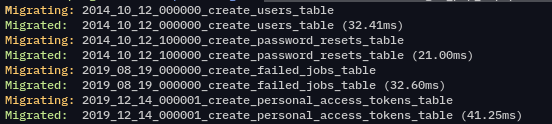
Note, you can run "docker-compose up -d" to have your stack running in the background and then "docker-compose stop" or "docker-compose down" to stop or altogether remove the containers.
- You can probably see the pattern, you can run "docker exec -it laravel-gis_php_1" and then any command you would typically run in a Laravel application; knowing this, we can add it in our ~/.bash_aliases file:
alias dr="docker exec -it laravel-gis_php_1"
- After saving the file, run "source ~/.bashrc" (or relaunch your terminal) and you should be able to install the frontend dependencies like this (pretty much like you would do with Laravel Sail):
dr npm install
- Finally, we will install Laravel Jetstream which will provide us with a terrific authentication boilerplate and most of the libraries we will use (Laravel Livewire, Alpine.js and Tailwind CSS):
dr composer require laravel/jetstream
dr php artisan jetstream:install livewire
dr npm install
dr npm run build
dr php artisan migrate
- You can now browse to "http://localhost:8080/register" you should see the Jetstream Register form like the screen below. You can register a user to use for development.
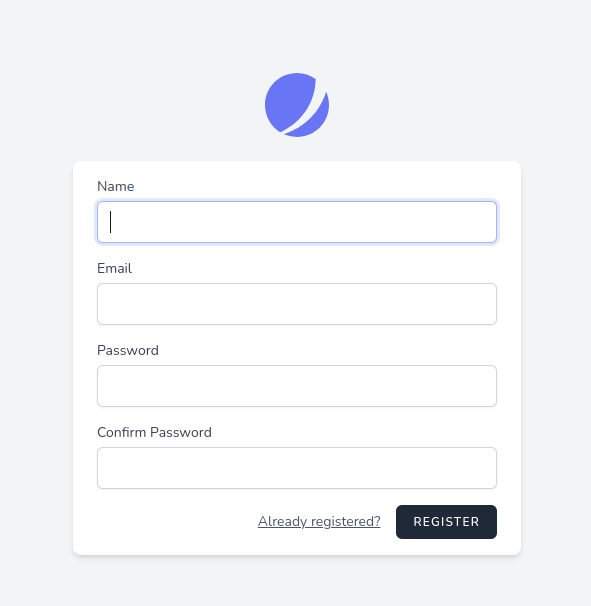
We now have a fully functional Laravel / php development environment running in docker with Postgres as a database and Redis as a cache repository; in the next post, we will leave the backend a little and peak into the frontend with OpenLayers.
The commit for this post is available here (the content of the .env file is commited in the .env.example file: laravel-postgres-and-redis
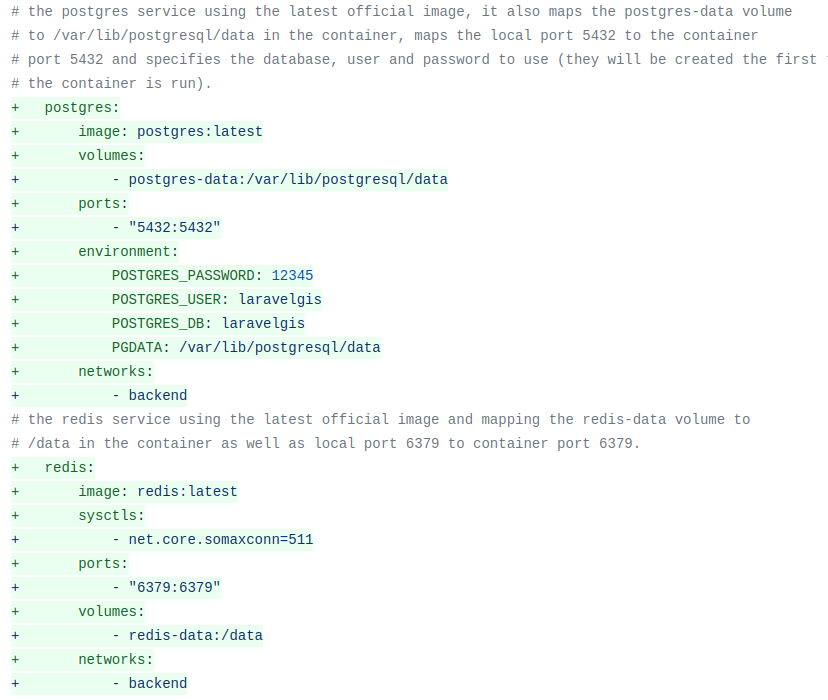


in running "sudo docker exec -it laravel-gis_php_1 php artisan migrate" I get the error:
Anu ideas ?
I got the previos error solved by now, but stumbling on the last dr command "dr php artisan migrate" now. The thrown error is:
Hello wim,
Try running:
instead of
Cheers!
Spot on !
Works like a charm, moving on to the next step-by-step by now: OL - a lot front-end appbuilding. Great tutorial by the way and up to date.
Thank you!